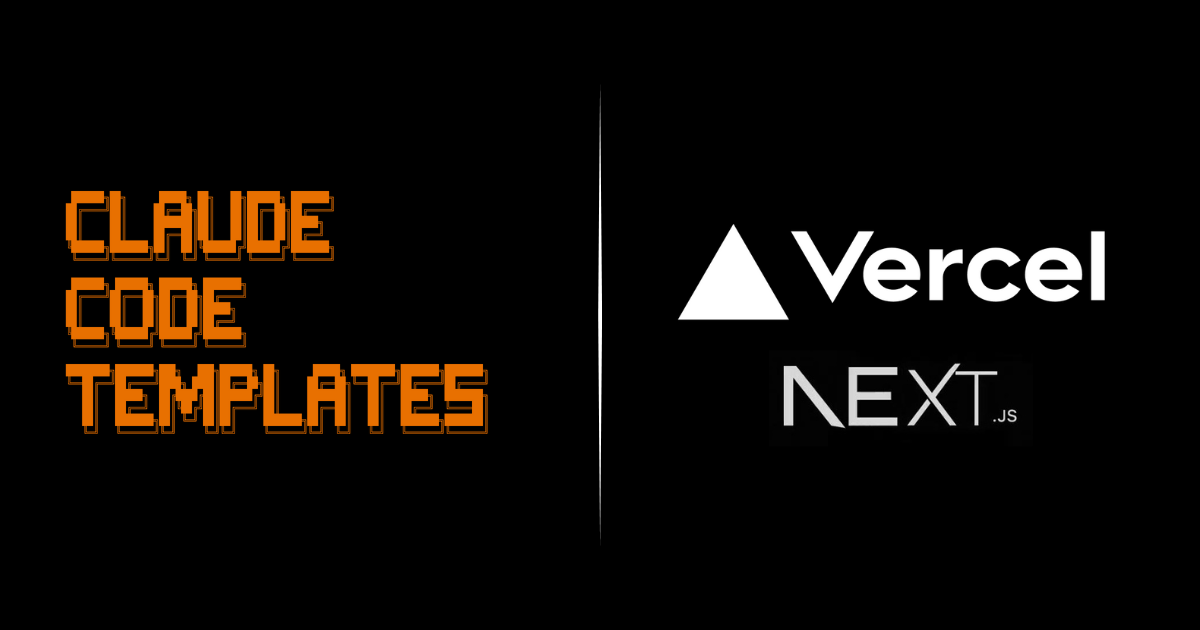
Claude Code stack for Next.js and Vercel
Claude Code Templates offers a comprehensive integration for Next.js and Vercel development, featuring specialized AI agents, powerful commands, and intelligent automation hooks:
🤖 Agents
| Component | Description |
|---|---|
| Next.js Architecture Expert | Master of Next.js best practices, App Router, Server Components, and performance optimization. Analyzes project structure and recommends optimal patterns for scalable applications. |
| Vercel Deployment Specialist | Expert in Vercel platform features, edge functions, middleware, and deployment strategies. Optimizes build processes, manages environment variables, and monitors deployment health. |
| React Performance Optimizer | Specialist in React performance patterns, bundle optimization, and Core Web Vitals. Identifies performance bottlenecks and implements optimization strategies for lightning-fast user experiences. |
⚡ Commands
| Command | Description |
|---|---|
| nextjs-component-generator | Generate production-ready Next.js components with TypeScript, tests, Storybook stories, and proper file structure following Next.js conventions. |
| nextjs-page-architect | Create complete Next.js pages with App Router structure, metadata, loading states, error boundaries, and SEO optimization. |
| nextjs-api-builder | Build Next.js API routes with proper TypeScript types, validation, error handling, middleware integration, and OpenAPI documentation. |
| vercel-deployment-manager | Manage Vercel deployments, environment variables, preview deployments, and production releases with automated rollback capabilities. |
| nextjs-performance-analyzer | Analyze bundle size, Core Web Vitals, lighthouse scores, and identify optimization opportunities for better performance metrics. |
| nextjs-seo-optimizer | Generate SEO-optimized metadata, sitemaps, robots.txt, and structured data for better search engine visibility and social sharing. |
| vercel-edge-functions | Create and deploy Vercel Edge Functions with geolocation, A/B testing, authentication, and performance monitoring capabilities. |
| nextjs-database-integrator | Integrate databases with Next.js using Prisma, Drizzle, or other ORMs, with proper connection pooling and query optimization. |
| nextjs-testing-suite | Generate comprehensive test suites with Jest, React Testing Library, Playwright E2E tests, and Storybook visual testing. |
| vercel-monitoring-dashboard | Set up monitoring dashboards with Vercel Analytics, Web Vitals tracking, error monitoring, and performance alerting systems. |
🎣 Hooks
| Component | Description |
|---|---|
| Vercel Auto-Deploy Hook | Automatically trigger Vercel deployments when code changes are committed, with environment-specific deployment strategies and rollback on failure. |
| Performance Budget Guard | Monitor bundle size and Core Web Vitals metrics during development, blocking deployments that exceed performance budgets with detailed reports. |
| Next.js Code Quality Enforcer | Enforce Next.js best practices, proper file structure, component patterns, and TypeScript usage with automated code reviews and suggestions. |
| Vercel Environment Sync | Synchronize environment variables between local development and Vercel deployments, ensuring consistency across all environments. |
| Deployment Health Monitor | Monitor deployment status, error rates, and performance metrics, sending notifications for failed deployments or performance degradation. |
📊 Status Lines
| Component | Description |
|---|---|
| Vercel Deployment Monitor | Real-time Vercel deployment monitor showing current build status, deployment URL, and time since last deployment. Displays build state with intuitive icons. |
| Vercel Error Alert System | Intelligent error monitoring system that tracks deployment failures and build issues. Automatically sends desktop notifications when errors are detected. |
| Vercel Multi-Environment Status | Monitors both production and preview environments simultaneously with color-coded status indicators for quick visual assessment of deployment health. |
🔍 MCP Integrations
| Component | Description |
|---|---|
| DeepGraph Next.js MCP | Deep code analysis and visualization for Next.js projects. Understand component relationships, dependencies, and architecture patterns with interactive graph visualization and intelligent code insights. |
Browse all components on AITMPL.com
Before installing, you can explore all available Next.js and Vercel components on the official Claude Code Templates website:
Visit aitmpl.com and search for "nextjs" or "vercel" to see:
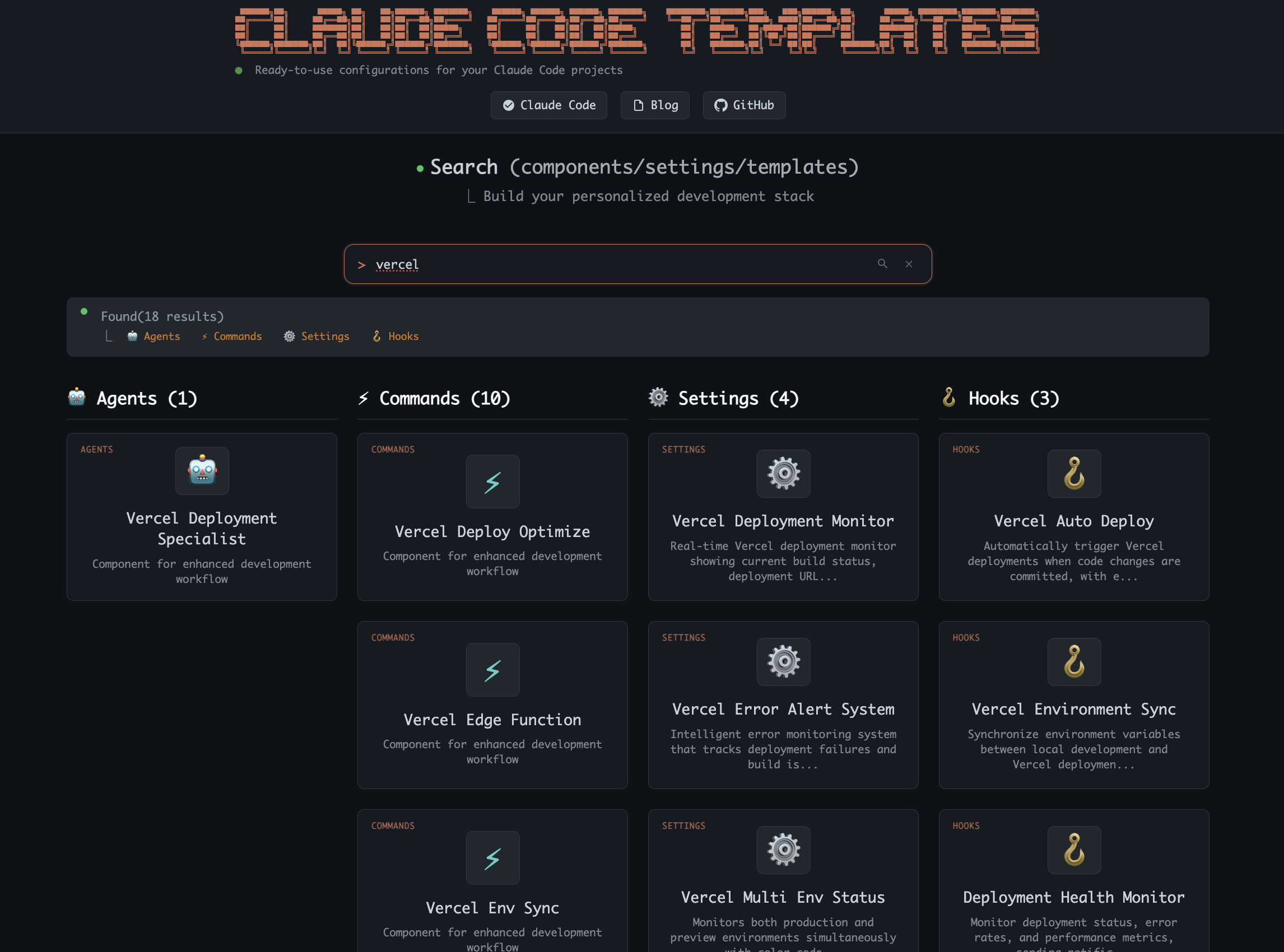
Installation Options
There are multiple ways to install the Next.js and Vercel stack for Claude Code. Choose the approach that best fits your workflow:
Install Individual Components
# Install specific agent
npx claude-code-templates@latest --agent web-tools/nextjs-architecture-expert
# Install specific Next.js command
npx claude-code-templates@latest --command nextjs-vercel/nextjs-component-generator
# Install specific hook
npx claude-code-templates@latest --hook automation/vercel-auto-deployComponents will be installed to:
- 📁
.claude/commands/- Command files (.md) - 📁
.claude/agents/- Agent files (.md) - 📄
.claude/settings.json- Hook configurations with embedded logic
Agents and commands are installed as separate markdown files in their respective directories, while hooks are embedded directly into the .claude/settings.json file. Each hook contains its complete logic as an inline bash command within the JSON configuration.
Create Global Agents (Available Anywhere)
# Create global agents accessible from any project
npx claude-code-templates@latest --create-agent web-tools/nextjs-architecture-expert
npx claude-code-templates@latest --create-agent devops-infrastructure/vercel-deployment-specialist
npx claude-code-templates@latest --create-agent web-tools/react-performance-optimizer
# List all global agents
npx claude-code-templates@latest --list-agents
# Update global agents
npx claude-code-templates@latest --update-agent web-tools/nextjs-architecture-expert
# Remove global agents
npx claude-code-templates@latest --remove-agent devops-infrastructure/vercel-deployment-specialistInstall Multiple Components at Once
# Install specific Next.js commands (comma-separated for multiple)
npx claude-code-templates@latest --command nextjs-vercel/nextjs-component-generator,nextjs-vercel/nextjs-bundle-analyzer,nextjs-vercel/nextjs-performance-audit
# Install complete Next.js + Vercel stack in one command
npx claude-code-templates@latest \
--command nextjs-vercel/nextjs-component-generator,nextjs-vercel/nextjs-bundle-analyzer,nextjs-vercel/nextjs-performance-audit,nextjs-vercel/vercel-deploy-optimize,nextjs-vercel/vercel-edge-function,nextjs-vercel/vercel-env-sync \
--agent web-tools/nextjs-architecture-expert,devops-infrastructure/vercel-deployment-specialist,web-tools/react-performance-optimizer \
--hook automation/vercel-auto-deploy,performance/performance-budget-guard,automation/vercel-environment-sync,automation/deployment-health-monitor \
--setting statusline/vercel-deployment-monitor \
--mcp deepgraph/deepgraph-nextjsThis will install:
- ✓ 6 Next.js and Vercel commands
- ✓ 3 specialized AI agents
- ✓ 4 intelligent automation hooks
- ✓ 1 Vercel status line monitor (only one can be active)
- ✓ 1 DeepGraph MCP Integration
Where Components Are Installed
The installation creates a standard Claude Code structure with components organized as follows:
your-nextjs-project/
├── .claude/
│ ├── agents/
│ │ ├── nextjs-architecture-expert.md
│ │ ├── vercel-deployment-specialist.md
│ │ └── react-performance-optimizer.md
│ ├── commands/
│ │ ├── nextjs-component-generator.md
│ │ ├── nextjs-bundle-analyzer.md
│ │ ├── nextjs-performance-audit.md
│ │ ├── vercel-deploy-optimize.md
│ │ ├── vercel-edge-function.md
│ │ └── vercel-env-sync.md
│ └── settings.json (contains all hook configurations with embedded logic)
├── .mcp.json
└── src/ # Your Next.js application codeHow Hook Installation Works
When you install a hook using the --hook flag, the CLI performs one key action:
- Configuration in
settings.json: The hook configuration (including all the embedded code logic) is directly added to your.claude/settings.jsonfile. The hook's entire logic is contained within the JSON as an inline bash command, not as separate script files.
For example, here is how the Vercel auto-deploy hook is registered in settings.json with its complete embedded logic:
{
"hooks": {
"PostToolUse": [
{
"matcher": "Write|Edit|MultiEdit",
"hooks": [
{
"type": "command",
"command": "bash -c 'input=$(cat); TOOL_NAME=$(echo \"$input\" | jq -r \".tool_name\"); FILE_PATH=$(echo \"$input\" | jq -r \".tool_input.file_path // empty\"); if [[ \"$FILE_PATH\" =~ \\.(js|jsx|ts|tsx)$ ]]; then echo \"🚀 Triggering Vercel deployment...\"; vercel --yes; fi'",
"timeout": 120
}
]
}
]
}
}This configuration contains the complete hook logic embedded directly in the JSON, ensuring automated deployment workflows run seamlessly when code changes occur.
How MCP Integration Works
When you install an MCP (Model Context Protocol) integration, the command configures the connection to the MCP server in the .mcp.json file in your project's root directory. This file acts as a central registry for all MCP tools, allowing Claude Code to discover and use them.
Using the Next.js and Vercel Stack
Once installed, you can immediately start using the components in your Claude Code sessions:
Quick Start Commands
# Generate a new Next.js component
/nextjs-component-generator UserProfile components/ui
# Analyze Next.js bundle size
/nextjs-bundle-analyzer
# Audit Next.js performance
/nextjs-performance-audit
# Optimize Vercel deployment
/vercel-deploy-optimize
# Create Vercel edge function
/vercel-edge-functionAI Agents Integration
You can activate the specialized agents by directly asking for them in your prompt. Mentioning the agent's role or name is enough to have them handle your request with their specific expertise.
# Ask the agent to perform a task by mentioning its role
> As the Next.js Architecture Expert, can you review my app structure for best practices?
# Another example
> I need the Vercel Deployment Specialist to help me optimize my deployment strategy.
Automated Hooks
The hooks are triggered automatically by specific events within your Claude Code session. For example, a hook might run after you modify a file or use a specific tool. Once installed, they work in the background to automate tasks:
- 🚀 Auto-deploy triggers after file modifications to initiate a new Vercel deployment.
- 📊 Performance guard blocks deployments that exceed budgets
- ✅ Code quality enforcer ensures Next.js best practices
- 🔄 Environment sync keeps variables consistent
- 📈 Health monitor tracks deployment success
Advanced Features
Status Line Integration
The stack includes three pre-built Vercel status line monitors that display real-time deployment information at the bottom of your Claude Code interface:
⚠️ Important: Only one statusline can be active at a time in Claude Code. Installing a new statusline will replace any existing one. You can switch between statuslines by installing different ones.
🔹 Vercel Deployment Monitor
Shows current build status, deployment URL, and time since last deployment with intuitive icons:
Install:
# Install basic deployment monitor
npx claude-code-templates@latest --setting statusline/vercel-deployment-monitor
Result:
▲ Vercel 🚀 ✅ READY | 🌐 my-app-xyz.vercel.app | ⏰ 5m ago | 📁 my-project🔹 Vercel Error Alert System
Intelligent error monitoring with desktop notifications and building status tracking:
Install:
# Install error alert system with notifications
npx claude-code-templates@latest --setting statusline/vercel-error-alert-system
Result:
▲ Vercel 🚀 🚨 2 errors! | Building: 0 | 📁 my-project🔹 Vercel Multi-Environment Status
Monitors production and preview environments simultaneously with color-coded indicators:
Install:
# Install multi-environment status monitor
npx claude-code-templates@latest --setting statusline/vercel-multi-env-status
Result:
▲ Vercel 🚀 Prod:🟢 Prev:🟡 | 📁 my-project
Setup Requirements:
- 📊 Export
VERCEL_TOKEN=your_token(get from vercel.com/account/tokens) - 🔧 Export
VERCEL_PROJECT_ID=your_project_id(from Vercel dashboard) - ⚡ Remember: Only one statusline can be active at a time